
Before you can transfer downloaded content you have to purchase it first in the MobiGo® Download Center. For help purchasing items please refer to the VTech tutorial "Purchasing Downloadable Content for the MobiGo® on Learning Lodge Navigator®".

Use the USB cable to connect your MobiGo® to the computer. To connect the MobiGo®, first open the USB door cover on the bottom of the unit, and insert the small end of the USB cable.

Connect the other end of the cable to your computer's USB port.

Make sure that your computer is connected to the internet, and turn the MobiGo® on. Learning Lodge Navigator® will automatically launch.
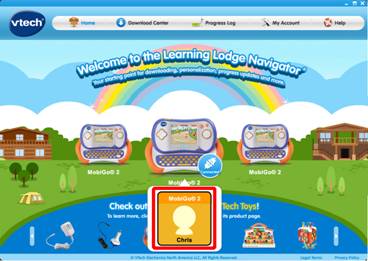
Click on your child's profile underneath the MobiGo® image on the Learning Lodge Navigator®'s home page.
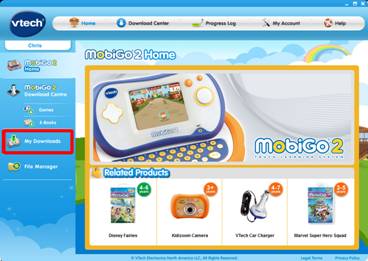
This will bring you to the MobiGo® home page. Select My Downloads from the menu on the left.
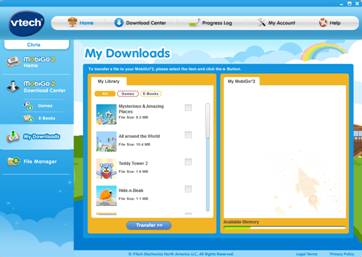
The My Downloads page can be used to manage the downloaded content on your MobiGo®. Items that you've purchased from the Download Center are displayed on the left. Items on your MobiGo® are displayed on the right.
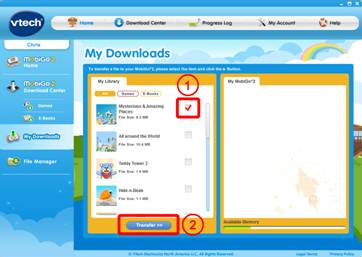
To transfer an item onto your MobiGo®, check the box next to it. Then, click the Transfer button.
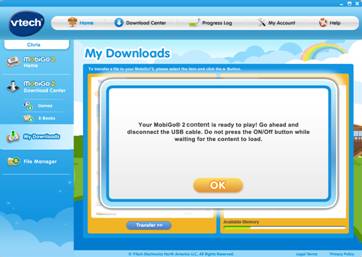
Once the item is done transferring, disconnect the USB cable. Turn the MobiGo® on and enjoy your new downloads!


